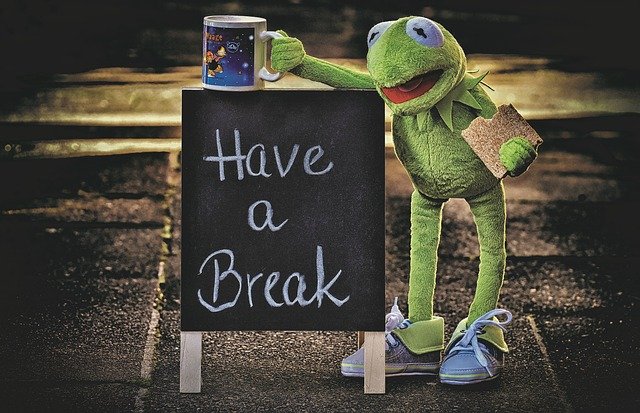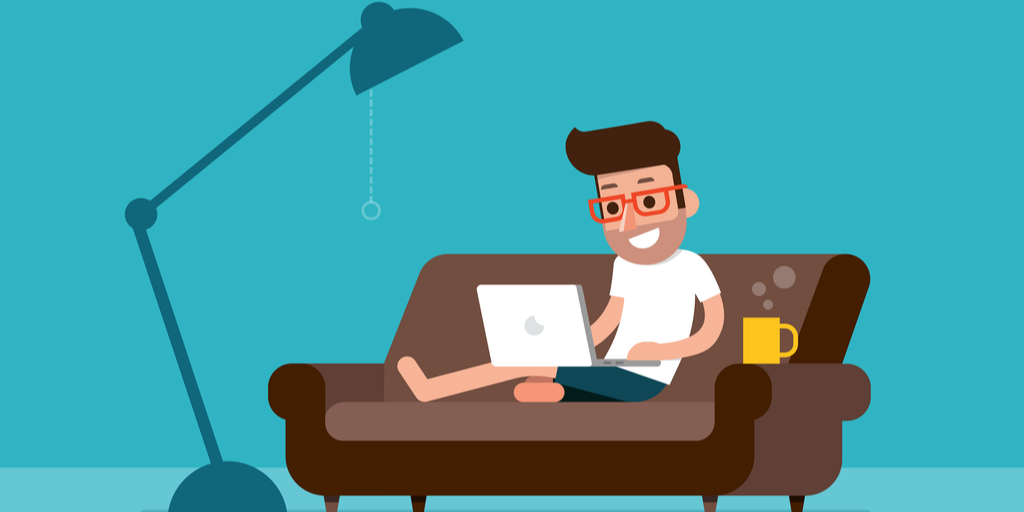Screen Sharing with Safari
To share your screen when talking on Daylo Host from Safari on macOS. You just need to do a few simple configuration changes.
Here is how it works!
Configuration
-
Make sure you are using the latest version of Safari on macOS or newer. At the time of writing that was Safari 12.1.
-
Open Safari Preferences
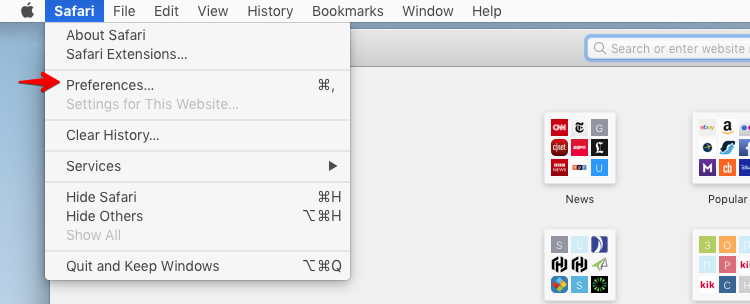
-
On the Adavnced tab, check
Show Developer menu in menu bar. ClosePreferenceswindow.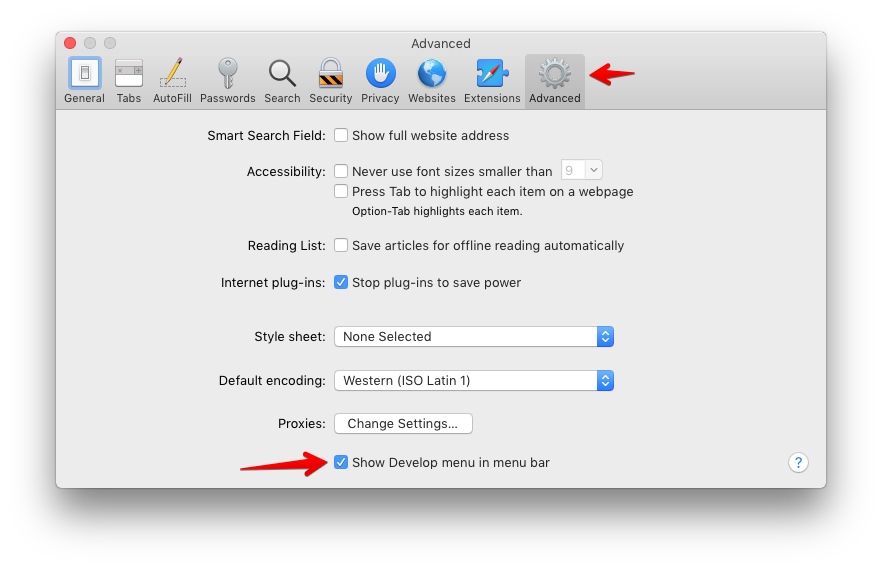
-
Go to the Develop menu and then to Experimental Features. Check
ScreenCaptureandWebRTC Unified Plan.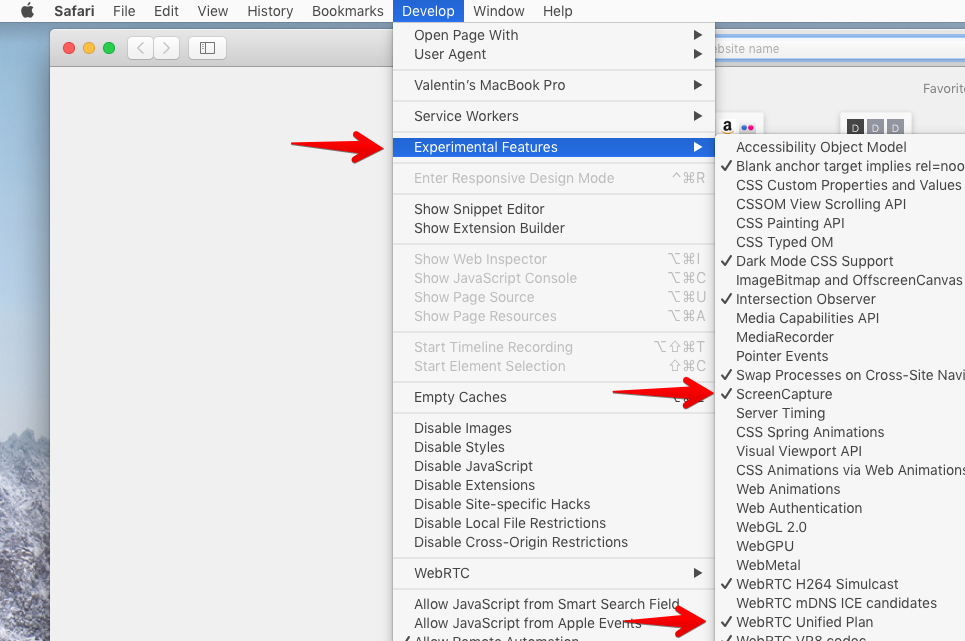
Screen Sharing
-
Go to https://daylo.host:
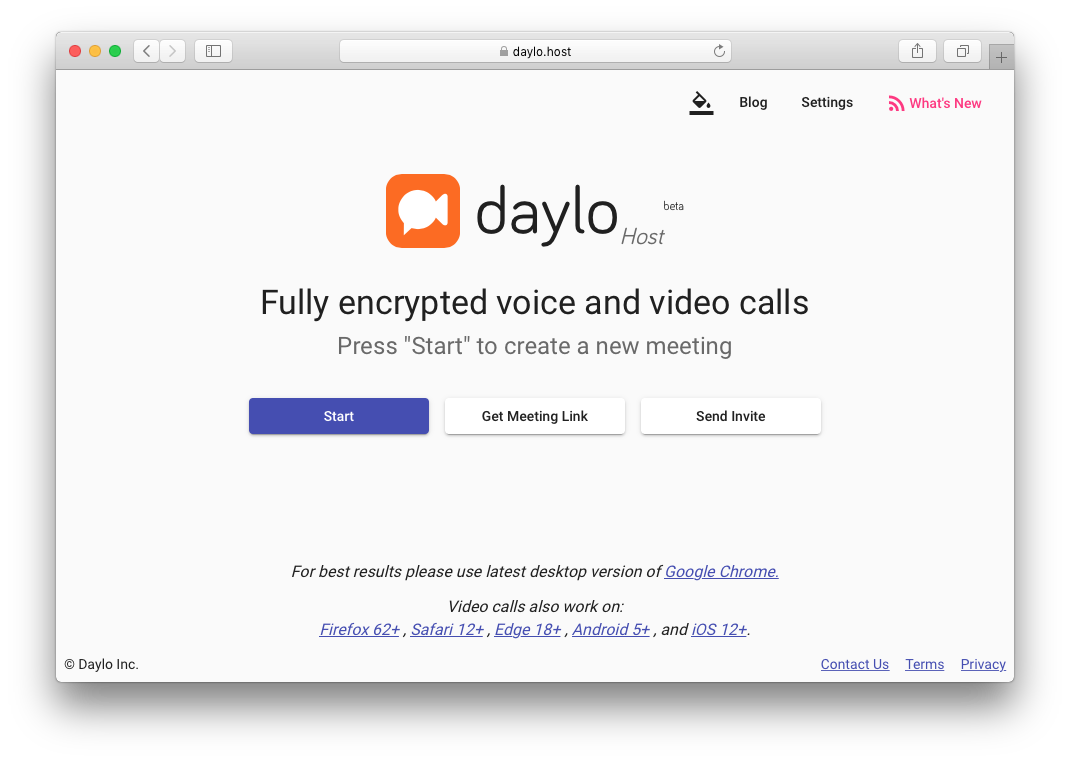
-
Press Start. Allow Daylo Host to access your camera and microphone.
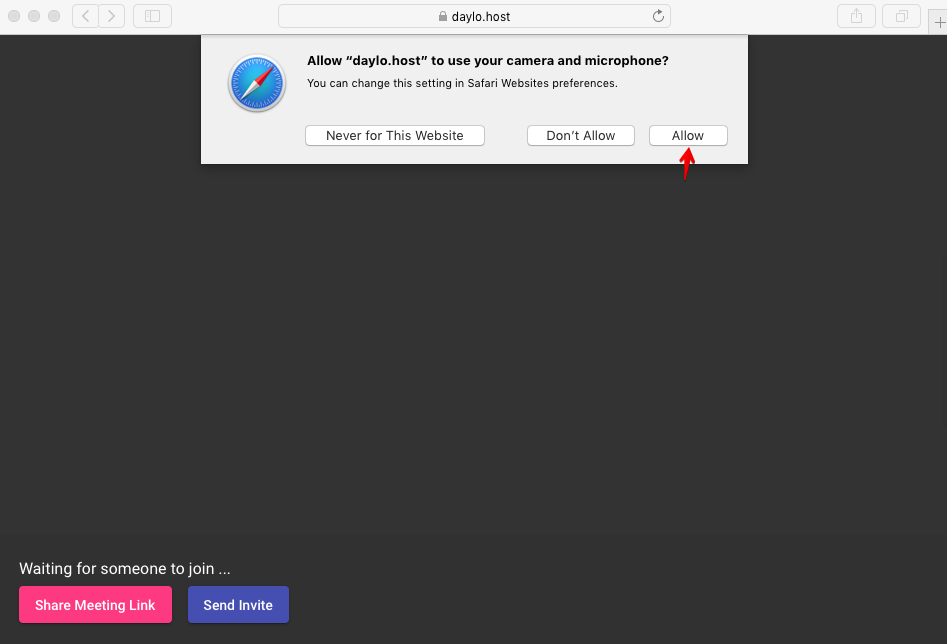
-
Start screen sharing.
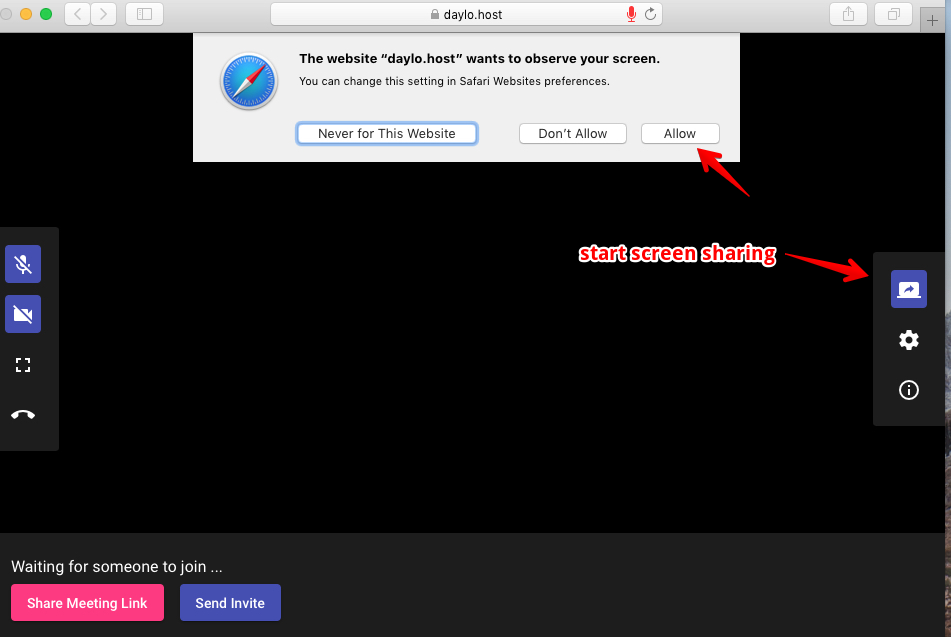
-
Enjoy your presentation.
These steps work for the desktop version of Safari (macOS). Unfortunately screen sharing is not available for mobile Safari (iOS) yet.